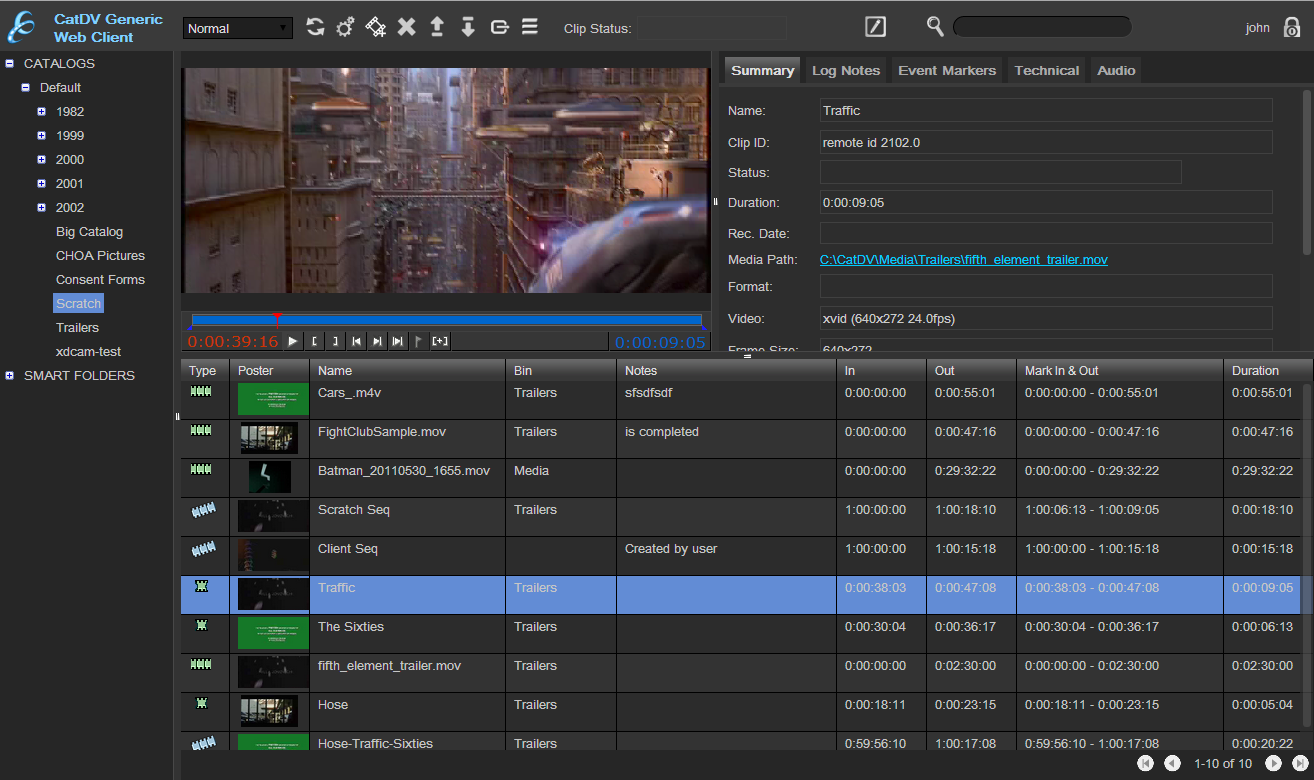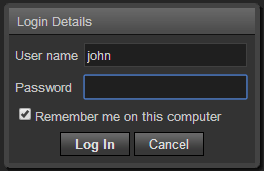BROWSE CATDV SUPPORT MANUALS
- PRODUCT MANUALS
- CatDV Clients
- CatDV Server
- CatDV Server 7.1 Manual
- CatDV Server 6.x Manual
- Worker Node
- CatDV Worker 5 Manual
- CatDV Worker 6 Manual
- Getting Started
- Configuring the Worker
- Configuring the Worker
- Work Sets and Watch Actions
- File Triggered Tasks
- Pre-Processing
- Importing Media Files
- Automatically keeping catalogs in sync with a disk or folder
- CatDV XML batch files (v1)
- New CatDV XML files (v2)
- Metadata Extraction Rules
- Exporting watch definitions
- Server Triggered Tasks
- Specifying a Root Folder
- Job Definitions
- Variable expressions
- Regular Expressions
- Naming Files
- Transcoding
- Exporting Stills
- Batch operation
- Batch vs individual operations
- Offline workflows: batch import and reanalyse media
- Development mode
- Hints and tips for developing efficient Worker Node scripts
- Command Line Interface
- Configuring the worker via XML
- Support
- Web Client
- Other Products
- Amazon Plug In
- Azure Plug In
- Black Pearl Plug In
- Adobe Premiere Integration
- FCS Import Tool
- Live HTML Publisher
- Installing Live HTML Publisher
- Using Live HTML Publisher
- Introduction
- Installation on Apache Tomcat
- Installation under Oracle OC4J
- Installation on Other Platforms
- Upgrading Live HTML Publisher
- Troubleshooting
- Overview
- Customising JSPs
- CatDV Tag Library
- Displaying Objects and Lists
- Configuring Live HTML Publisher
- Live Capture Plus
- Tricaster Plug-in
- CatDV ADA Archive Additions
- CatDV StorNext Archive Additons
- CATDV TUTORIALS
- Video Tutorials
- Tutorials
- Media Formats
- Ingest
- Transcoding
- Getting Organized
- Getting started with CatDV
- Benefits of CatDV catalogs
- Setting up Custom Metadata
- Ensuring Consistency: Picklists
- Customising Catalog Display
- Customising Event Markers
- Customising Metadata Display
- Verbatim Logging with CatDV
- Customising Clip Previews
- Managing Thumbnails
- Adding OSX colour tags to files using a Worker action
- Consumer Digital Photo Workflow
- The Bulk Edit Tool
- CatDV Pegasus
- Editing and Finishing
- Collaborative Workflow
- Media Delivery
- Archiving
- Technical Topics
- Using the Server Control Panel
- Setting Proxy Paths
- Desktop Streaming Proxies
- Migration to CatDV
- Large Metadata fields
- Printing CatDV Preferences
- CatDV Web Access via a DMZ
- Guidance on Filenames
- Optimizing Tables in MySQL
- Fixing Worker Command Failures
- Guidance on running CatDV Server in a VMware virtual environment
- Resilience & Housekeeping
- Technical Support
- FAQs
- All FAQs
- Catdv on Windows with apple QuickTime
- Server 7 Upgrade Procedure
- Server 7 Web Proxy Path Mappings
- Server 7 Upgrade Procedure
- Adobe Premiere Panel Plug-in Manual Installation Guide
- Removing CatDV Server from OSX
- Auto-starting MySQL on Yosemite
- MySQL Permissions Fix
- MPEG2 Playback Disabled
- Limitations when using CatDV Clients inside Virtual Machines
- CatDV on Yosemite (OSX 10.10)
- Shellshocker bash vulnerability
- Send to Adobe CC 2014 not working
- CatDV and Heartbleed
- Can’t find Quicktime for Java
- XDCAM/AVC playback problems
- CatDV on OSX 10.9 Mavericks
- Dates prior to 1970
- Cache-A “Failed to Get Drive List”
- Proxy Path Searching
- Location of Log Files
- Clip Viewer plays black video
- Worker Tips
- Java Security Issues
- Exporting Logs to Support
- Failed to Get Clips: 500
- Working with AVCHD .mts files
- CatDV on a PowerPC Mac’
- playing RED .r3d files
- Troubleshooting Web Client Proxies
- Worker Repeating Actions
- Unknown Type 49
- Pink and Green Stripes
- Problems with Cache-A
- Third Party Codec Crashes
- Remote Installation
- Slow Database Startup
- CatDV Pro is damaged …
- Client
- Catdv on Windows with apple QuickTime
- MPEG2 Playback Disabled
- Limitations when using CatDV Clients inside Virtual Machines
- CatDV on Yosemite (OSX 10.10)
- Shellshocker bash vulnerability
- Send to Adobe CC 2014 not working
- CatDV and Heartbleed
- Can’t find Quicktime for Java
- XDCAM/AVC playback problems
- CatDV on OSX 10.9 Mavericks
- Dates prior to 1970
- Cache-A “Failed to Get Drive List”
- Proxy Path Searching
- Location of Log Files
- Exporting Logs to Support
- Working with AVCHD .mts files
- CatDV on a PowerPC Mac’
- playing RED .r3d files
- Unknown Type 49
- Pink and Green Stripes
- Problems with Cache-A
- Third Party Codec Crashes
- CatDV Pro is damaged …
- Adobe ExtendScript Toolkit Will Not Install
- Server
- Server 7 Upgrade Procedure
- Server 7 Web Proxy Path Mappings
- Adobe Premiere Panel Plug-in Manual Installation Guide
- Removing CatDV Server from OSX
- Auto-starting MySQL on Yosemite
- MySQL Permissions Fix
- Limitations when using CatDV Clients inside Virtual Machines
- CatDV on Yosemite (OSX 10.10)
- Shellshocker bash vulnerability
- Send to Adobe CC 2014 not working
- CatDV and Heartbleed
- Exporting Logs to Support
- Remote Installation
- Slow Database Startup
- Glacier Vault
- Worker
- Limitations when using CatDV Clients inside Virtual Machines
- CatDV on Yosemite (OSX 10.10)
- Shellshocker bash vulnerability
- Send to Adobe CC 2014 not working
- CatDV and Heartbleed
- Proxy Path Searching
- Location of Log Files
- Worker Tips
- Exporting Logs to Support
- Worker Repeating Actions
- Unknown Type 49
- Problems with Cache-A
- Third Party Codec Crashes
- Worker Backup Plugin
- Web
- Server 7 Upgrade Procedure
- Server 7 Web Proxy Path Mappings
- Limitations when using CatDV Clients inside Virtual Machines
- CatDV on Yosemite (OSX 10.10)
- Shellshocker bash vulnerability
- Send to Adobe CC 2014 not working
- CatDV and Heartbleed
- Exporting Logs to Support
- Failed to Get Clips: 500
- Troubleshooting Web Client Proxies
- Web Proxy Support Page
- All FAQs
Once you have installed CatDV Server, you can access it using a regular web browser by going to the address:
http://hostname:8080/catdv2/WebClient.html
(The exact address may be slightly different on your system, depending on how the web application was deployed.)
You should then see the CatDV web interface, with the screen divided into the following areas, broadly matching that of the CatDV client application:
- A header panel across the top, with toolbar buttons, a search box, and button to log in/out of the server.
- A tree down the left which shows catalogs and smart folders from the server that you have access to
- A list of clips to the bottom right of the window shows the contents of the current catalog or query results.
- The clip details are at the top of the window shows details of the current selected clip
Logging on
When you first enter the web application you will be asked to log on to the server. If the login dialog isn’t shown automatically you can log in by clicking on the padlock icon in the tool-bar.
You should log on using the same user name and password that you use in the CatDV client application.
Accounts are created by an administrator user using the Server menu on the CatDV client application. Depending on how the system is set up, even if you don’t log in you may still be allowed to browse clips and catalogs in the “Anonymous (public)” group.
When you are logged on, your user name is shown in the header panel. Click the padlock again to log off when you are finished.
Session limit
Your license may limit the number of concurrent sessions that the web interface will support. If you see a message that a session limit has been reached, please log off and try to access the system later.
If you don’t send any commands to the server for 30 minutes your web session will expire and you will need to log on again.