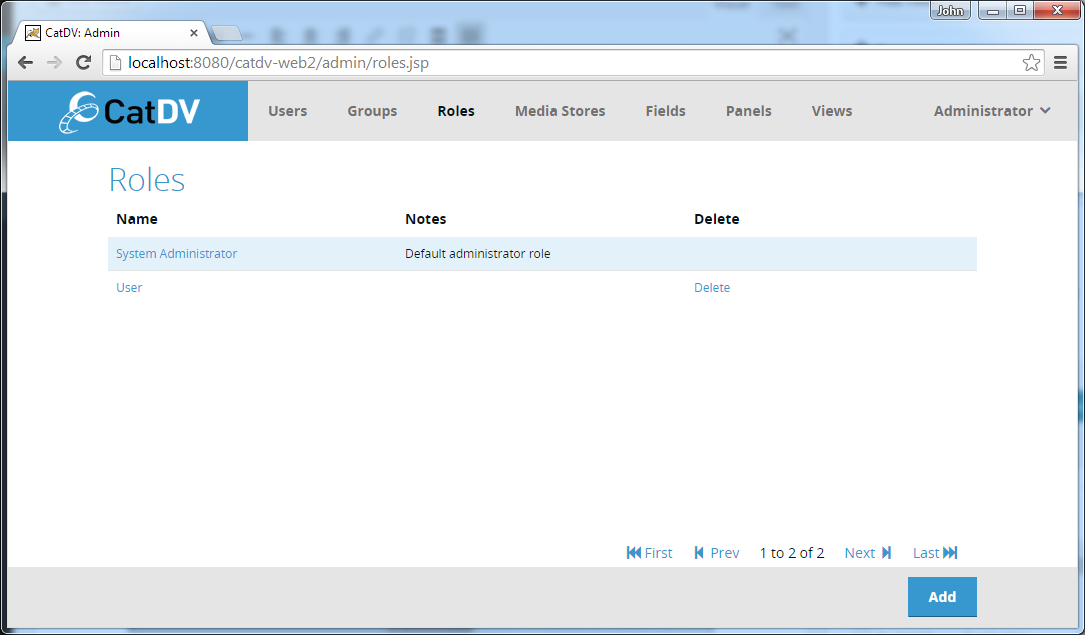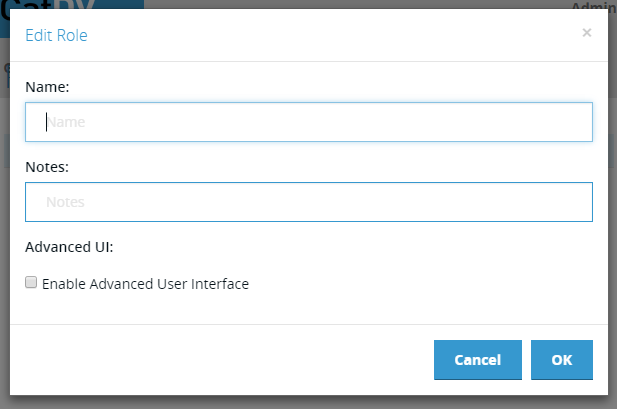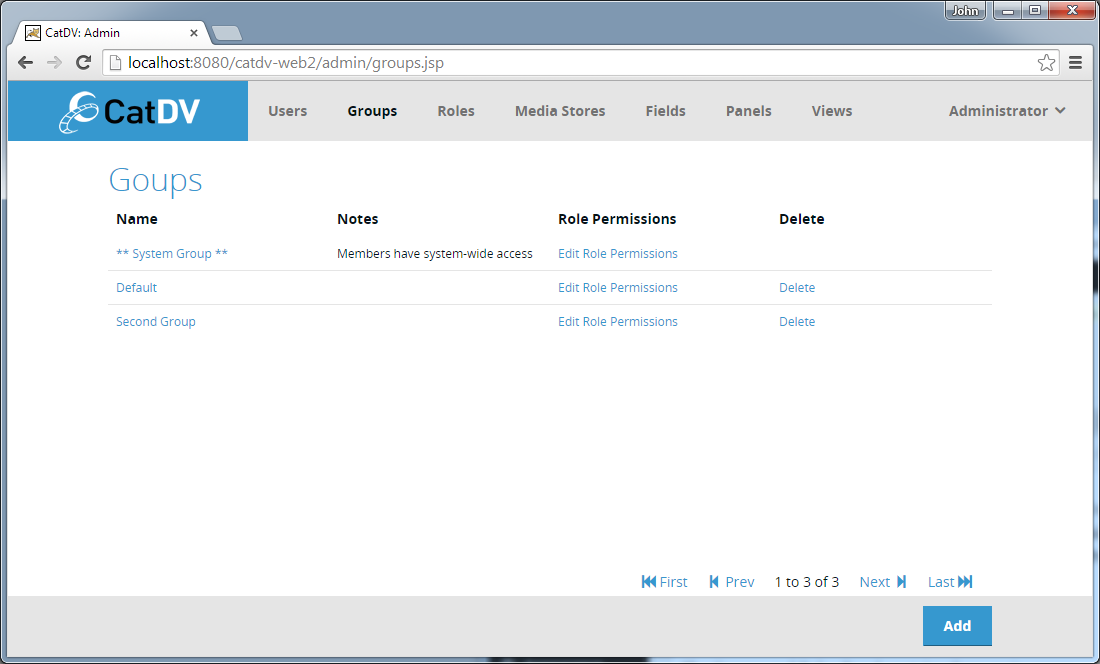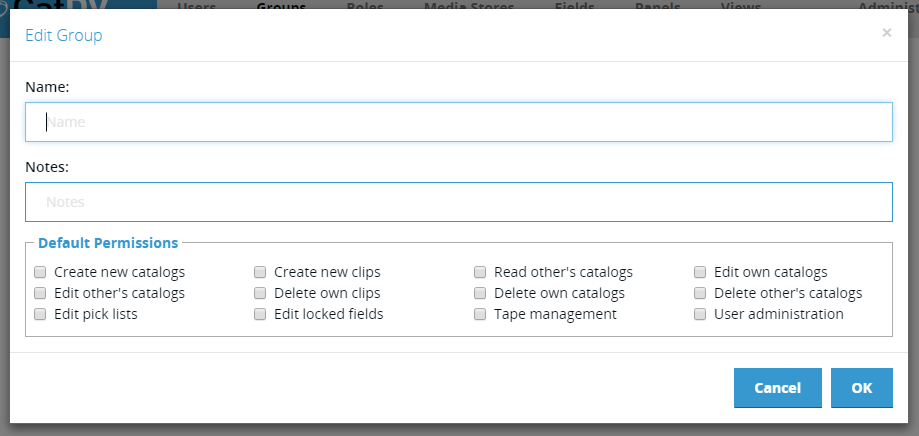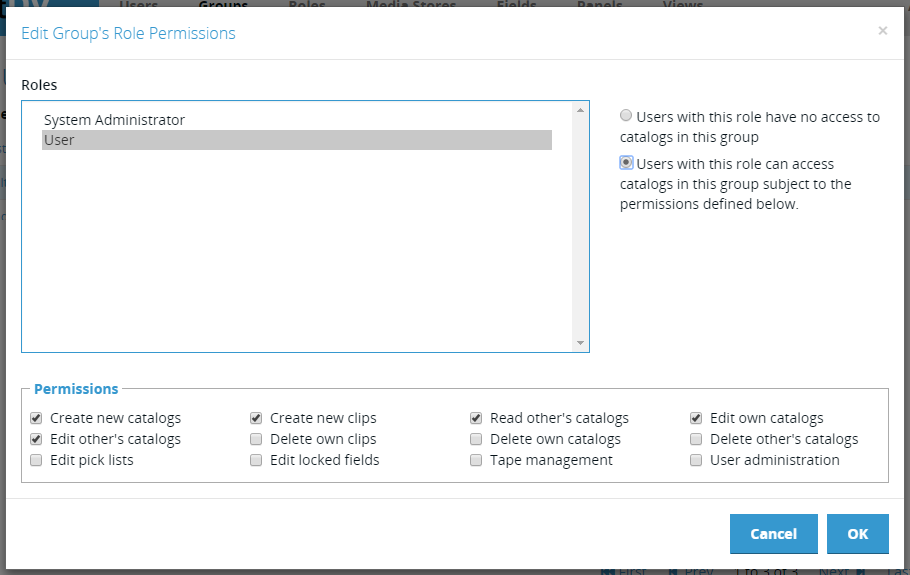Management of Production Groups and Roles is performed using the new Web-based Administration interface available via the Admin menu in the new CatDV Web 2 interface. It is advisable to define your Roles and Production Groups before you create your users.
Roles
The Roles page is accessed via the ‘Roles’ admin toolbar/menu item:
The page lists the existing Roles (initially just the System Administrator role) and provides access to the functions for adding, editing and deleting roles.
Create/Edit New Role
To create a new Role click the Add button in the footer bar, or to edit and existing Role click on its name in the list. This will display the New/Edit Role Dialog:
The Edit/New Role dialog contains the following fields:
- Name – short name for the Production Group.
- Notes– longer informative description the Production Group.
- Advanced UI – enabled the Advanced UI option on the CatDV desktop client for users with this Role.
Production Groups
The Production Groups page is accessed via the ‘Groups’ admin toolbar/menu item:
The page lists the existing Production Groups (initially just the System Group) and provides access to the functions for adding, editing and deleting groups and for setting the permissions of each Role within each Production Group.
Create New Production Group
To create a new Production Group click the Add button in the footer bar. This will display the New/Edit Production Group Dialog:
The Edit/New Production Group dialog contains the following fields:
- Name – short name for the Production Group.
- Description – longer informative description the Production Group.
- Default Permissions – define the Permissions that will be assigned to new members of the group as they are added (see below for a description of the available Permissions).
Edit Role Permissions
Clicking on the Edit Role Permissions link in the Production Group list displays the Edit Role Permission dialog:
The dialog displays a list of all the defined Roles at the top left.
Selecting a Role in the list updates the other information in the dialog to reflect the current status of the selected Role in the current Production Group.
Immediately to the right of the list is a set of radio buttons that select whether Users with the selected Role can or cannot access catalogs in the current Production Group. If not then the Permissions panel at the bottom of the screen is greyed out, but if they can then the Permissions panel shows the permissions that apply to the user’s access.
The definitions of the available permissions are:
- Create new catalogs – allow role members to create a new catalog in this Production Group.
- Read other users’ catalogs – allow role members to open all catalogs in this Production Group, in addition to any owned by the user.
- Edit pick lists – allow role members to edit pick list values for that Production Group
- Create new clips – allow role members to import new clips or create new subclips within an existing catalog.
- Edit own catalogs – allow role members to edit catalogs that they have published to the server – otherwise they become locked once they have been published.
- Edit other users’ catalogs – allow role members to edit any catalog belonging to the Production Group.
- Delete own clips – allow role members to delete clips in catalogs they have published.
- Delete own catalogs – allow role members to delete catalogs that they have published.
- Delete others – allow role members to delete other users’ clips and/or catalogs within this Production Group, in addition to those belonging to them.
- Tape managemen – allow role members to create and edit tape information
- User administration – allow role members to create new users and change their permissions within this Production Group.
- System administration – allow role members to create new Production Groups and edit any permission, effectively the “super user”.
- Edit pick lists – allow role members to edit pick list values for that Production Group.
- Edit locked fields – allow role members to edit fields that have been marked as locked in the user-defined fields section of Preferences; normally such fields are read-only.
These permissions all apply to the currently selected Role/Production Group. A Role can have different permissions in different Production Groups, giving you great flexibility in setting up access control if you need it. You can also give a Role access to the special System Group; any permission set in this group will apply to the entire database, regardless of which production group the catalog belongs to.