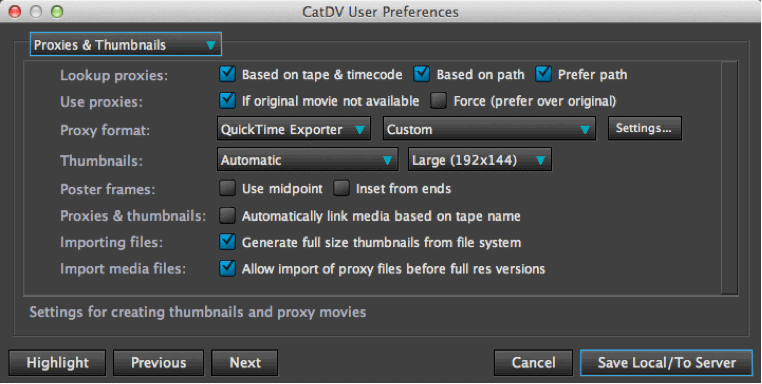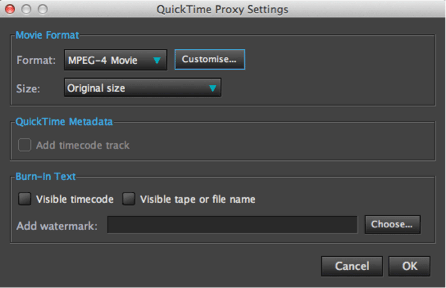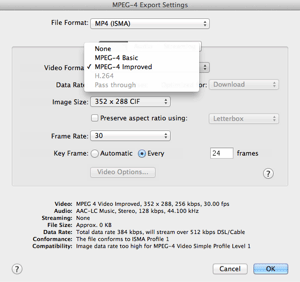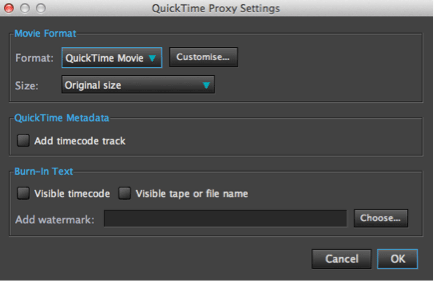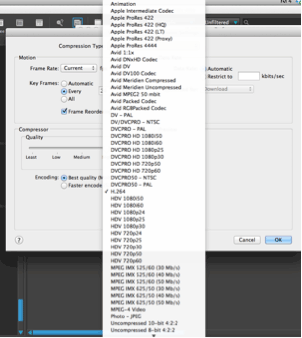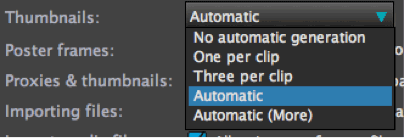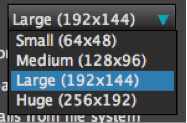This is where you manage the look and format of your proxy movie files and thumbnails
What are proxy movie files ?
Proxy movie files are lower quality copies of your movies – lower quality movies playback quicker and are smaller in file size to the original movies so they can be stored on a local hardrive taking up relatively little space.
Proxy files allow you to play your media even though the original media may not be available – e.g if you are using a laptop off site and wish to view and log clips.
Generating proxy movies within CatDV allows lower spec computers to be used for logging and viewing of your clips.
Lookup proxies
Proxies can either be located based on tape and timecode or based on file path. By default based on Path is selected. If Prefer path is selected it will look for proxies based on file path first.
Use proxies
Here you can select when to use proxies if ‘original movie not available’ is ticked it will only play the proxy when CatDV cannot playback the original media.
The performance of CatDV may be impaired if large files are being played back on less powerful computers or accros a slow network, the option Force (prefer over original) should be ticked to maintain video playback.
Proxy Format
Here you can customise the settings for generating proxy movies using either Quicktime Exporter or Xuggle Exporter.
In the drop down menu you can select predefined templates or clicking the settings tab you can create a new proxy movie template.
Mpeg-4 Movie
This is a quick template for generating MPEG-4 movies. This is the format that should generally be used to produce proxies.
You can select the size of the proxy to be generated, add burnt in timecode and burn in tape or file name.
You can also choose to add a watermark from file. These options will appear on all proxies generated.
If you need to produce a specific file type or codec then select the Quicktime Movie customisable options which offers all the file types supported by Quicktime.
Thumbnails
Options for generating the thumbnails for each clip. The thumbnails are used when viewing in Grid view, printing and saving HTML views. Thumbnails are also stored with the database file. The thumbnails take up very little space and when set to automatic are generated when importing clips.
The default settings are highlighted the other settings are:
No automatic generation
Will not generate thumbnails automatically but you can still generate them later by selecting your clips you wish to have thumbnails and navigate to the Media menu and Build Thumbnails (advanced Menu needs to be selected).
One per clip
Generates one thumbnail per clip
Three per clip
Generates three thumbnails per clip – 1st frame, mid frame and end frame
You can also choose the size of the thumbnails 192×144 is the default but you can make them smaller or biiger if needed
Poster frames
Thumbnails are generated from the first frame of the clip, you can manually select and create a thumbnail by using the poster frame button on playback window. This option allows you to specify if the poster frame (Thumbnail) should automatically be the mid point of the clip or the end of the clip.
Proxies and thumbnails
Select this option if you want to automatically link media based on tape name (??? how does this differ from Lookup proxies ?)
Importing files
Select this option to generate the thumbnails using the options described above.
Import media files
Select this option to improve the import process. CatDV will generate proxy movies first allowing you to see the clips in the browser sooner.