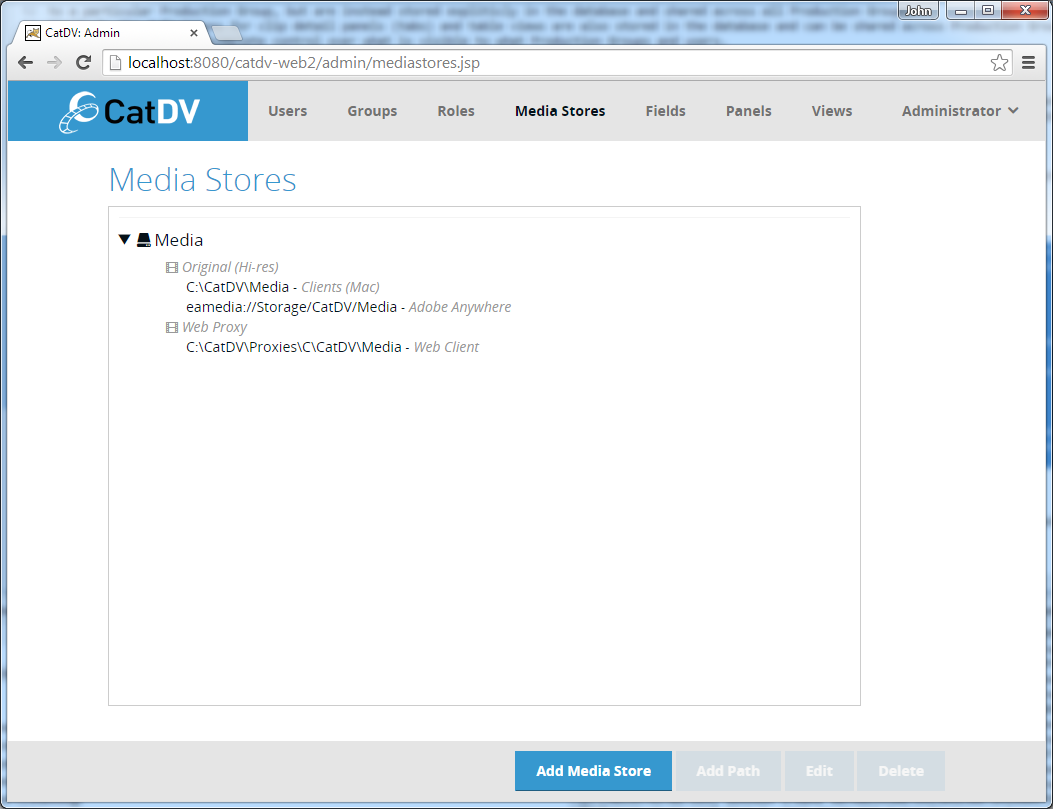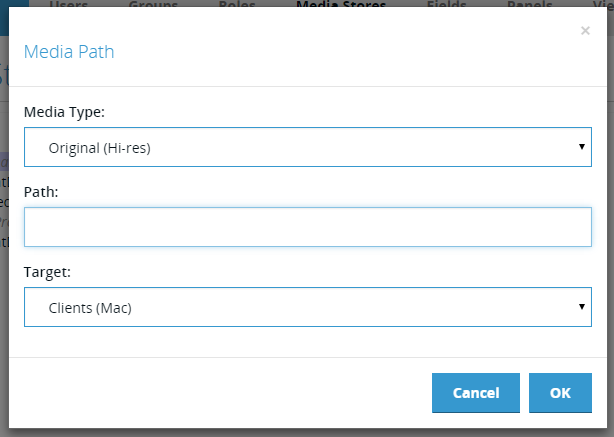CatDV traditionally uses a set of Path Mapping rules to map between original media and the matching proxy files, and also to handle the different paths required to access the same media from different machines (e.g. mapping between Mac and Windows paths). This mechanism is extremely powerful and flexible, but has been something that users have often found confusing and error-prone. Server 7 introduces the concept of ‘Media Stores’ to provide the same functionality in a (hopefully) easier to understand way.
A Media Store represents a single physical repository for media – for example a shared folder on a SAN. A Media Store may have several paths, each of which targets a particular platform or use. For example a Media Store might have one path for use by Mac clients and another for use by Windows clients. It will also typically define one or more paths where the proxy media for the media on the media store is located and, if appropriate, might have a URL where HTTP proxies can be served.
Media Stores currently determine how the server and the various REST API clients (Web Client, iOS apps, Premiere Panel etc.) access media and are managed through the new web-based administration interface. In the future it is intended that other clients such as the CatDV Worker would also make use of these centrally stored and managed media stores, but currently the CatDV Client and Worker still use the path-mapping approach.
Media Store Management
The Media Store management page is accessed from the Media Stores item in the toolbar:
The Media Store management page displays a list of the currently defined Media Stores. Each Media Store contains one or more paths, which are displayed grouped into categories based on their type (Original media, Proxy media etc.).
Clicking Add Media in the footer will prompt for a name and then create a new empty media store.
Add/Edit Media Path
With a Media Store selected in the list the Add Path button will display the Edit Media Path dialog:
The Add/Edit Media Path dialog contains the following fields:
- Media Type – the type of media references by this path
- Original – (hires) media
- Proxy – media for use by the desktop client
- Web Proxy – media for use in any of the web-based clients
- Path – the path itself
- Target – the kind of client this path is intended for. This allows there to be multiple paths defined to access the same type of media. The most obvious use of this feature is to store different paths for Macs and Windows, which have different formats for paths. However it can also be used to handle the case where the server needs to access a file using a different path from a worker node. Currently available targets are::
- Client (Mac) – CatDV desktop clients running on Mac OS X
- Client (Windows) – CatDV desktop clients running on Windows
- Web Client – any of the web clients
- Worker – a worker node
- Server – path local to the server
- Adobe Anywhere – an eamedia:// path for use by Adobe Anywhere
Note that some items in this list (such as Worker) are intended for future use. Currently the Worker does not use the server-side path mappings. It is anticipated that this list will evolve over time.