BROWSE CATDV SUPPORT MANUALS
- PRODUCT MANUALS
- CatDV Clients
- CatDV Server
- CatDV Server 7.1 Manual
- CatDV Server 6.x Manual
- Worker Node
- CatDV Worker 5 Manual
- CatDV Worker 6 Manual
- Getting Started
- Configuring the Worker
- Configuring the Worker
- Work Sets and Watch Actions
- File Triggered Tasks
- Pre-Processing
- Importing Media Files
- Automatically keeping catalogs in sync with a disk or folder
- CatDV XML batch files (v1)
- New CatDV XML files (v2)
- Metadata Extraction Rules
- Exporting watch definitions
- Server Triggered Tasks
- Specifying a Root Folder
- Job Definitions
- Variable expressions
- Regular Expressions
- Naming Files
- Transcoding
- Exporting Stills
- Batch operation
- Batch vs individual operations
- Offline workflows: batch import and reanalyse media
- Development mode
- Hints and tips for developing efficient Worker Node scripts
- Command Line Interface
- Configuring the worker via XML
- Support
- Web Client
- Other Products
- Amazon Plug In
- Azure Plug In
- Black Pearl Plug In
- Adobe Premiere Integration
- FCS Import Tool
- Live HTML Publisher
- Installing Live HTML Publisher
- Using Live HTML Publisher
- Introduction
- Installation on Apache Tomcat
- Installation under Oracle OC4J
- Installation on Other Platforms
- Upgrading Live HTML Publisher
- Troubleshooting
- Overview
- Customising JSPs
- CatDV Tag Library
- Displaying Objects and Lists
- Configuring Live HTML Publisher
- Live Capture Plus
- Tricaster Plug-in
- CatDV ADA Archive Additions
- CatDV StorNext Archive Additons
- CATDV TUTORIALS
- Video Tutorials
- Tutorials
- Media Formats
- Ingest
- Transcoding
- Getting Organized
- Getting started with CatDV
- Benefits of CatDV catalogs
- Setting up Custom Metadata
- Ensuring Consistency: Picklists
- Customising Catalog Display
- Customising Event Markers
- Customising Metadata Display
- Verbatim Logging with CatDV
- Customising Clip Previews
- Managing Thumbnails
- Adding OSX colour tags to files using a Worker action
- Consumer Digital Photo Workflow
- The Bulk Edit Tool
- CatDV Pegasus
- Editing and Finishing
- Collaborative Workflow
- Media Delivery
- Archiving
- Technical Topics
- Using the Server Control Panel
- Setting Proxy Paths
- Desktop Streaming Proxies
- Migration to CatDV
- Large Metadata fields
- Printing CatDV Preferences
- CatDV Web Access via a DMZ
- Guidance on Filenames
- Optimizing Tables in MySQL
- Fixing Worker Command Failures
- Guidance on running CatDV Server in a VMware virtual environment
- Resilience & Housekeeping
- Technical Support
- FAQs
- All FAQs
- Catdv on Windows with apple QuickTime
- Server 7 Upgrade Procedure
- Server 7 Web Proxy Path Mappings
- Server 7 Upgrade Procedure
- Adobe Premiere Panel Plug-in Manual Installation Guide
- Removing CatDV Server from OSX
- Auto-starting MySQL on Yosemite
- MySQL Permissions Fix
- MPEG2 Playback Disabled
- Limitations when using CatDV Clients inside Virtual Machines
- CatDV on Yosemite (OSX 10.10)
- Shellshocker bash vulnerability
- Send to Adobe CC 2014 not working
- CatDV and Heartbleed
- Can’t find Quicktime for Java
- XDCAM/AVC playback problems
- CatDV on OSX 10.9 Mavericks
- Dates prior to 1970
- Cache-A “Failed to Get Drive List”
- Proxy Path Searching
- Location of Log Files
- Clip Viewer plays black video
- Worker Tips
- Java Security Issues
- Exporting Logs to Support
- Failed to Get Clips: 500
- Working with AVCHD .mts files
- CatDV on a PowerPC Mac’
- playing RED .r3d files
- Troubleshooting Web Client Proxies
- Worker Repeating Actions
- Unknown Type 49
- Pink and Green Stripes
- Problems with Cache-A
- Third Party Codec Crashes
- Remote Installation
- Slow Database Startup
- CatDV Pro is damaged …
- Client
- Catdv on Windows with apple QuickTime
- MPEG2 Playback Disabled
- Limitations when using CatDV Clients inside Virtual Machines
- CatDV on Yosemite (OSX 10.10)
- Shellshocker bash vulnerability
- Send to Adobe CC 2014 not working
- CatDV and Heartbleed
- Can’t find Quicktime for Java
- XDCAM/AVC playback problems
- CatDV on OSX 10.9 Mavericks
- Dates prior to 1970
- Cache-A “Failed to Get Drive List”
- Proxy Path Searching
- Location of Log Files
- Exporting Logs to Support
- Working with AVCHD .mts files
- CatDV on a PowerPC Mac’
- playing RED .r3d files
- Unknown Type 49
- Pink and Green Stripes
- Problems with Cache-A
- Third Party Codec Crashes
- CatDV Pro is damaged …
- Adobe ExtendScript Toolkit Will Not Install
- Server
- Server 7 Upgrade Procedure
- Server 7 Web Proxy Path Mappings
- Adobe Premiere Panel Plug-in Manual Installation Guide
- Removing CatDV Server from OSX
- Auto-starting MySQL on Yosemite
- MySQL Permissions Fix
- Limitations when using CatDV Clients inside Virtual Machines
- CatDV on Yosemite (OSX 10.10)
- Shellshocker bash vulnerability
- Send to Adobe CC 2014 not working
- CatDV and Heartbleed
- Exporting Logs to Support
- Remote Installation
- Slow Database Startup
- Glacier Vault
- Worker
- Limitations when using CatDV Clients inside Virtual Machines
- CatDV on Yosemite (OSX 10.10)
- Shellshocker bash vulnerability
- Send to Adobe CC 2014 not working
- CatDV and Heartbleed
- Proxy Path Searching
- Location of Log Files
- Worker Tips
- Exporting Logs to Support
- Worker Repeating Actions
- Unknown Type 49
- Problems with Cache-A
- Third Party Codec Crashes
- Worker Backup Plugin
- Web
- Server 7 Upgrade Procedure
- Server 7 Web Proxy Path Mappings
- Limitations when using CatDV Clients inside Virtual Machines
- CatDV on Yosemite (OSX 10.10)
- Shellshocker bash vulnerability
- Send to Adobe CC 2014 not working
- CatDV and Heartbleed
- Exporting Logs to Support
- Failed to Get Clips: 500
- Troubleshooting Web Client Proxies
- Web Proxy Support Page
- All FAQs
If you have your Avid Bin with transcoded clips you can export these clips and sequences into CatDV by exporting an AAF to CatDV. The media will be relinked to the Avid media Files folder on import to CatDV.
This allows other users of CatDV to access the Avid media master clips, subclips and sequences to log and add additional metadata within CatDV.
Using the AAF Tool you can then export logged clips from CatDV into a new Avid bin, your clips and sequences will have addition metadata logged in CatDV available to view in the Avid bin.
As long as the transcoded media is available to Avid within the Avid MediaFiles folder. Avid will relink logged clips and sequences from CatDV exported via AAF to the media stored in the Avid Media Files Folder.
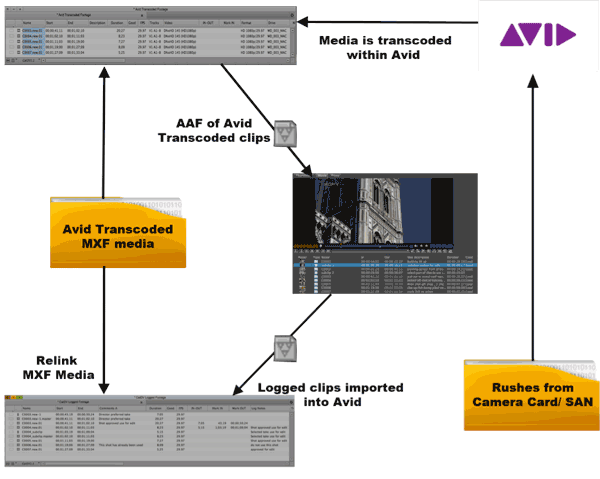
Alternatively CatDV can import and playback Avid MXF media created in Avid Media Composer. This media is located in the Avid MediaFiles folder. Importing this media folder into CatDV allows you to browse and log your Avid media files. The logged clips can then be exported back to Avid.
Up to 100 Metadata Fields can be exchanged between CatDV and Avid. These CatDV fields can be selected from the Avid bin heading menu and displayed in the Avid bin as an Avid Column. Newly created Avid Columns can also be exported back to CatDV.
With MXF clips it is normal for the audio and video information to be written to separate files. When you import a P2 volume or an AVID folder CatDV will automatically combine video and audio tracks from separate files into a single clip, allowing you to play the files in synch without having to create a reference movie or transcode the files. Using “metaclips” you can create subclips, add metadata and log notes, build previews and treat native MXF files just like regular clips.
