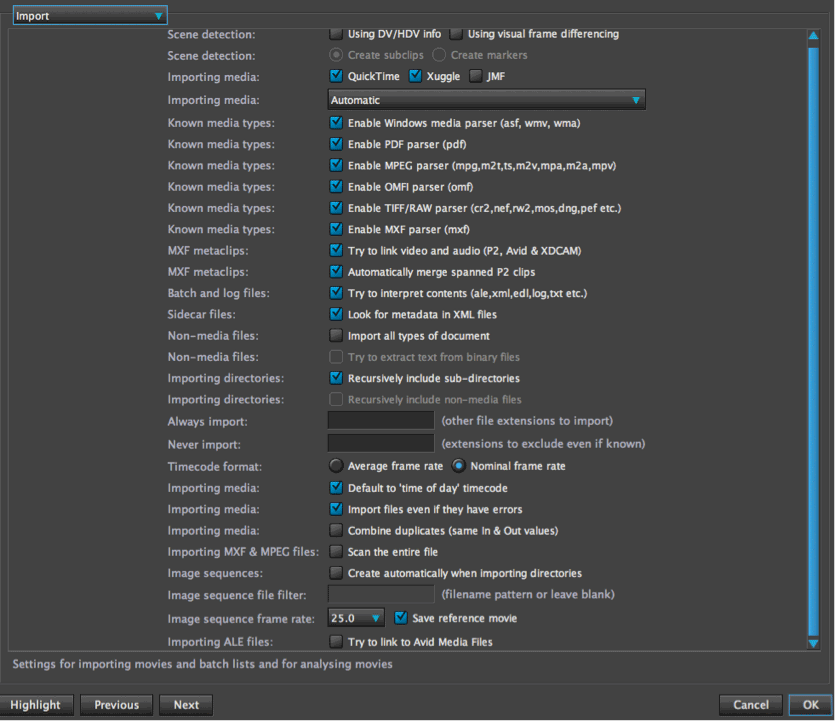Select whether to scene detect using DV/HDV info or visual frame referencing . When selected the option to either create sublips or markers becomes available.
Importing Media
You can select which media playback player to be available to play back media Quicktime,Xuggle or JMF. The player playback preference box by default is set to automatic but you can select it to which you prefer to use Quicktime only, Xuggle only or JMF only.
Known media types
These are all selected by default – Allows non native Quicktime file types to be imported and played back.
MXF metaclips
These are selected by default – link audio and video for P2 ,Avid , XDcam clips and automatically merge spanned P2 clips.
Batch and log files
Select to interpret contents of ale,xml,edl,log,text files.
Sidecar Files
Always looks for metadata in XML files
Non-Media Files
Select to import all types of files – deselected by default. When selected will look to extract text from binary files.
Importing Directories
Selected by default – recursively include sub-directories.
Always Import
You can select specific file types to import by typing the file extension here.
Never Import
You can select specific file types not to import by typing the file extension here.
Timecode Format
Nominal framerate is set by default.
Importing Media
Selected by default – ‘time of day’ timecode.
Importing Media
Import files even if they have errors, is selected by default this will make sure CatDV displays the file even though the media may be corrupt.
Importing Media
Combine duplicates with the same in and out points.
Importing MXF and MPEG files
Deselected by default – option to scan the entire file for these file types.
Image Sequences
Select to automatically create an image sequence when importing directories containing sequential image files. When selected you can type the Image Sequence File Filter as a filename pattern.
Image Sequence Frame Rate
Select the desired frame rate for image sequences.
Importing ALE Files
Selecting this option CatDV will try and relink Avid Media Files from an ALE import.
Please note that the MD5 calculations can take some time to ingest into CatDV when
this option is switched on.