It is possible to implement reports in CatDV Server using any reporting tool that supports MySQL or JDBC. However CatDV Pegasus Server provides specific support for reporting using the popular Eclipse BIRT system.
Setting up Reporting
Before starting you need to download the Eclipse BIRT software from:
We recommend downloading the all-in-one package that includes all necessary software components.
Creating a Data Source
The first task is to create a Data Source that will connect BIRT to CatDV. In the Data Explorer panel right click on the Data Sources node and select ‘New Data Source’. Choose ‘JDBC Database Connection for Query Builder’ and then ‘MySQL’ when prompted. The new database source dialog will then be displayed:
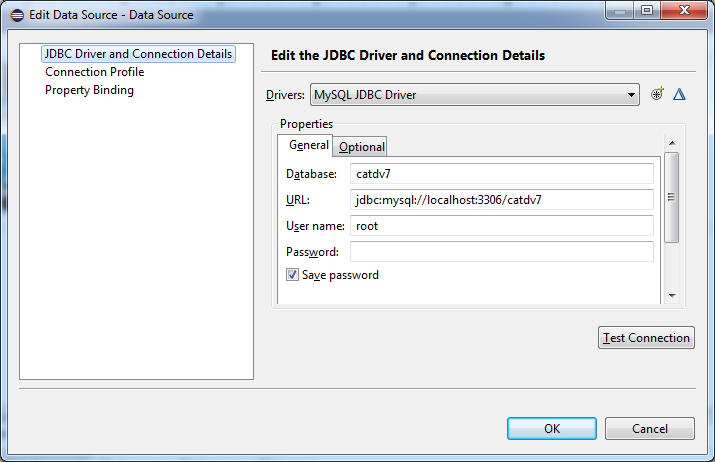
The JDBC data source connects directly CatDV Server’s MySQL database, so you need to enter the address of the server and an appropriate MySQL username and password (not CatDV username and password).
Creating a Data Set
The next task is to create a Data Set that will select a particular set of data from the Data Source created in the previous step. In the Data Explorer panel right click on the Data Sets node and select ‘New Data Set’. Select the Data Source created in the previous step from the list of Data Sources and enter a name for the new Data Set and click Next. This will open the Data Set Query Builder.
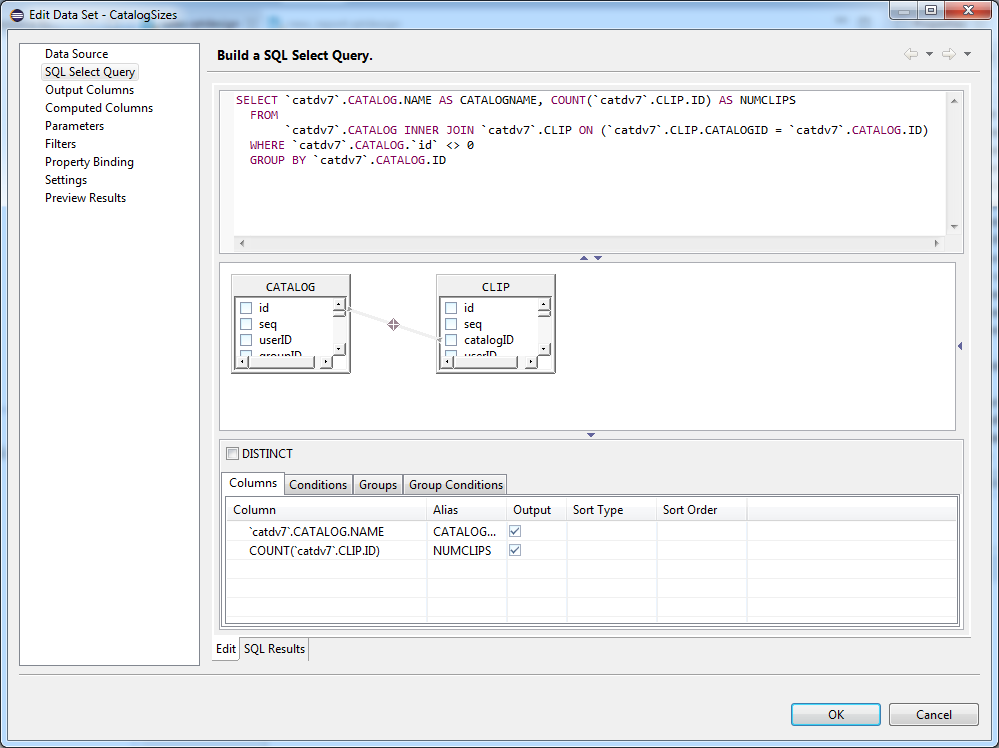
The Query Builder is a graphical SQL Query builder that allows you to easily build queries to select statistical information from the CatDV database.
Right clicking on the central pane allows you to select from any of CatDV’s database tables and bring them into the query diagram. When multiple tables are added, they can be linked together using primary key / foreign key relationships, which can be created by dragging from foreign key to primary key. CatDV uses a simple key naming convention whereby every table has a unique primary key called ‘id’ and every foreign key that references that table is called <table_name>ID. For example in the diagram above the foreign key in the Clip table that references the Catalog table is called ‘catalogID’.
Once you have constructed your query it is possible to preview the results by selecting ‘Preview Results’ from the navigation section on the left.
Building a Report
Once you have created a Data Source and one or more Data Sets you can create a report using the graphical Report Builder.
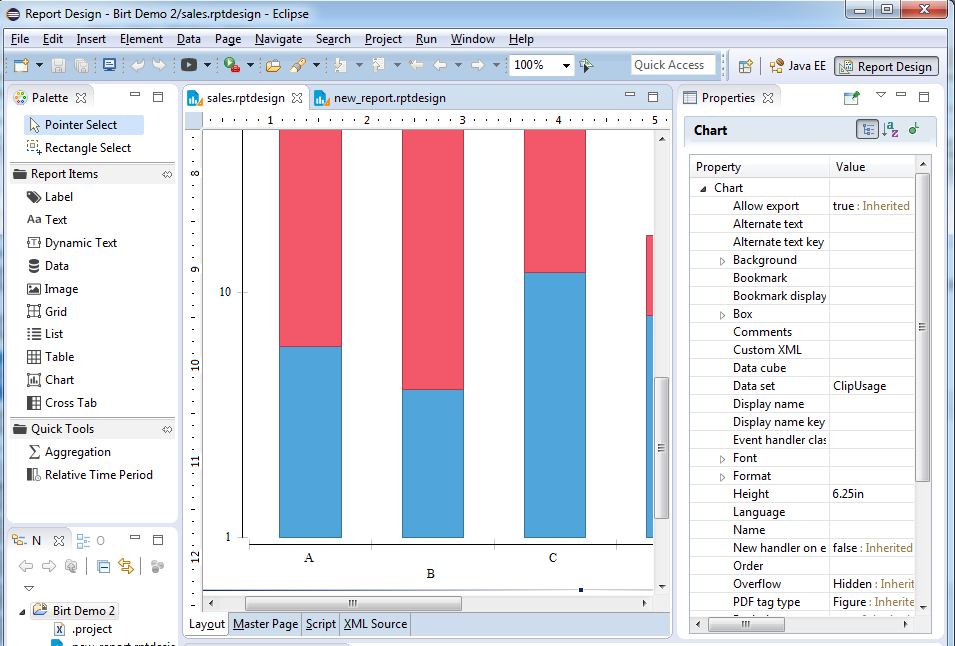
Report elements can be dragged on from the Palette on the left and then configured by selecting them in the report designer panel in the middle and editing their properties in the Properties panel on the right.
Previewing the Report
Once configured the report can be previewed in a web browser or saved out as a PDF or one of many other supported formats using the View Report menu.
For more complete documentation on BIRT’s capabilities please refer to Apache’s documentation which can be found here – http://www.eclipse.org/birt/documentation .
