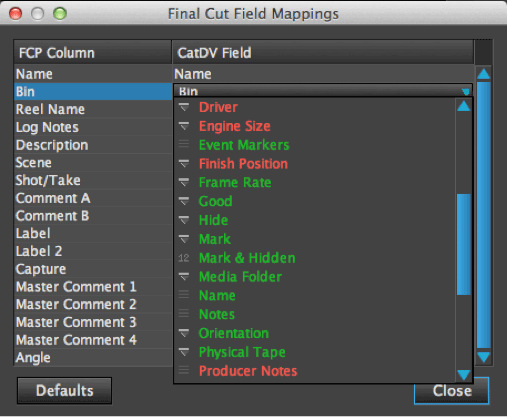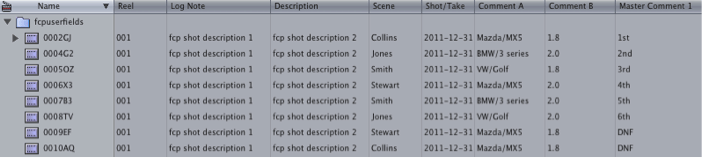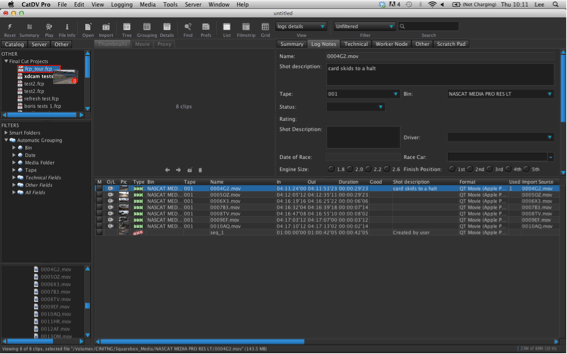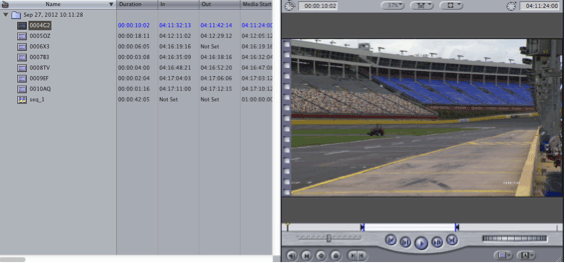BROWSE CATDV SUPPORT MANUALS
- PRODUCT MANUALS
- CatDV Clients
- CatDV Server
- CatDV Server 7.1 Manual
- CatDV Server 6.x Manual
- Worker Node
- CatDV Worker 5 Manual
- CatDV Worker 6 Manual
- Getting Started
- Configuring the Worker
- Configuring the Worker
- Work Sets and Watch Actions
- File Triggered Tasks
- Pre-Processing
- Importing Media Files
- Automatically keeping catalogs in sync with a disk or folder
- CatDV XML batch files (v1)
- New CatDV XML files (v2)
- Metadata Extraction Rules
- Exporting watch definitions
- Server Triggered Tasks
- Specifying a Root Folder
- Job Definitions
- Variable expressions
- Regular Expressions
- Naming Files
- Transcoding
- Exporting Stills
- Batch operation
- Batch vs individual operations
- Offline workflows: batch import and reanalyse media
- Development mode
- Hints and tips for developing efficient Worker Node scripts
- Command Line Interface
- Configuring the worker via XML
- Support
- Web Client
- Other Products
- Amazon Plug In
- Azure Plug In
- Black Pearl Plug In
- Adobe Premiere Integration
- FCS Import Tool
- Live HTML Publisher
- Installing Live HTML Publisher
- Using Live HTML Publisher
- Introduction
- Installation on Apache Tomcat
- Installation under Oracle OC4J
- Installation on Other Platforms
- Upgrading Live HTML Publisher
- Troubleshooting
- Overview
- Customising JSPs
- CatDV Tag Library
- Displaying Objects and Lists
- Configuring Live HTML Publisher
- Live Capture Plus
- Tricaster Plug-in
- CatDV ADA Archive Additions
- CatDV StorNext Archive Additons
- CATDV TUTORIALS
- Video Tutorials
- Tutorials
- Media Formats
- Ingest
- Transcoding
- Getting Organized
- Getting started with CatDV
- Benefits of CatDV catalogs
- Setting up Custom Metadata
- Ensuring Consistency: Picklists
- Customising Catalog Display
- Customising Event Markers
- Customising Metadata Display
- Verbatim Logging with CatDV
- Customising Clip Previews
- Managing Thumbnails
- Adding OSX colour tags to files using a Worker action
- Consumer Digital Photo Workflow
- The Bulk Edit Tool
- CatDV Pegasus
- Editing and Finishing
- Collaborative Workflow
- Media Delivery
- Archiving
- Technical Topics
- Using the Server Control Panel
- Setting Proxy Paths
- Desktop Streaming Proxies
- Migration to CatDV
- Large Metadata fields
- Printing CatDV Preferences
- CatDV Web Access via a DMZ
- Guidance on Filenames
- Optimizing Tables in MySQL
- Fixing Worker Command Failures
- Guidance on running CatDV Server in a VMware virtual environment
- Resilience & Housekeeping
- Technical Support
- FAQs
- All FAQs
- Catdv on Windows with apple QuickTime
- Server 7 Upgrade Procedure
- Server 7 Web Proxy Path Mappings
- Server 7 Upgrade Procedure
- Adobe Premiere Panel Plug-in Manual Installation Guide
- Removing CatDV Server from OSX
- Auto-starting MySQL on Yosemite
- MySQL Permissions Fix
- MPEG2 Playback Disabled
- Limitations when using CatDV Clients inside Virtual Machines
- CatDV on Yosemite (OSX 10.10)
- Shellshocker bash vulnerability
- Send to Adobe CC 2014 not working
- CatDV and Heartbleed
- Can’t find Quicktime for Java
- XDCAM/AVC playback problems
- CatDV on OSX 10.9 Mavericks
- Dates prior to 1970
- Cache-A “Failed to Get Drive List”
- Proxy Path Searching
- Location of Log Files
- Clip Viewer plays black video
- Worker Tips
- Java Security Issues
- Exporting Logs to Support
- Failed to Get Clips: 500
- Working with AVCHD .mts files
- CatDV on a PowerPC Mac’
- playing RED .r3d files
- Troubleshooting Web Client Proxies
- Worker Repeating Actions
- Unknown Type 49
- Pink and Green Stripes
- Problems with Cache-A
- Third Party Codec Crashes
- Remote Installation
- Slow Database Startup
- CatDV Pro is damaged …
- Client
- Catdv on Windows with apple QuickTime
- MPEG2 Playback Disabled
- Limitations when using CatDV Clients inside Virtual Machines
- CatDV on Yosemite (OSX 10.10)
- Shellshocker bash vulnerability
- Send to Adobe CC 2014 not working
- CatDV and Heartbleed
- Can’t find Quicktime for Java
- XDCAM/AVC playback problems
- CatDV on OSX 10.9 Mavericks
- Dates prior to 1970
- Cache-A “Failed to Get Drive List”
- Proxy Path Searching
- Location of Log Files
- Exporting Logs to Support
- Working with AVCHD .mts files
- CatDV on a PowerPC Mac’
- playing RED .r3d files
- Unknown Type 49
- Pink and Green Stripes
- Problems with Cache-A
- Third Party Codec Crashes
- CatDV Pro is damaged …
- Adobe ExtendScript Toolkit Will Not Install
- Server
- Server 7 Upgrade Procedure
- Server 7 Web Proxy Path Mappings
- Adobe Premiere Panel Plug-in Manual Installation Guide
- Removing CatDV Server from OSX
- Auto-starting MySQL on Yosemite
- MySQL Permissions Fix
- Limitations when using CatDV Clients inside Virtual Machines
- CatDV on Yosemite (OSX 10.10)
- Shellshocker bash vulnerability
- Send to Adobe CC 2014 not working
- CatDV and Heartbleed
- Exporting Logs to Support
- Remote Installation
- Slow Database Startup
- Glacier Vault
- Worker
- Limitations when using CatDV Clients inside Virtual Machines
- CatDV on Yosemite (OSX 10.10)
- Shellshocker bash vulnerability
- Send to Adobe CC 2014 not working
- CatDV and Heartbleed
- Proxy Path Searching
- Location of Log Files
- Worker Tips
- Exporting Logs to Support
- Worker Repeating Actions
- Unknown Type 49
- Problems with Cache-A
- Third Party Codec Crashes
- Worker Backup Plugin
- Web
- Server 7 Upgrade Procedure
- Server 7 Web Proxy Path Mappings
- Limitations when using CatDV Clients inside Virtual Machines
- CatDV on Yosemite (OSX 10.10)
- Shellshocker bash vulnerability
- Send to Adobe CC 2014 not working
- CatDV and Heartbleed
- Exporting Logs to Support
- Failed to Get Clips: 500
- Troubleshooting Web Client Proxies
- Web Proxy Support Page
- All FAQs
CatDV has excellent Final Cut Pro integration.
FCP field mappings
You can select which CatDV fields to pair up with the Final Cut Pro fields. This allows you to map your preferred CatDV columns to the FCP layout. Allowing you to make sure the metatdata needed for the edit is viewable by the editor.
CatDV layout
FCP Layout
Customising these settings allows all the logging information entered into CatDV to be available within Final Cut Pro.
Importing to FCP
The logged clip information within CatDV can be exported to FCP by exporting an XML. Metadata from CatDV is then transferred to FCP using the FCP column Views, Markers, In and Out Points all come across from CatDV.
A new feature enables all your FCP projects to appear within CatDV , you can simply drag your selected clips and sequences onto your FCP project within CatDV, the clips and sequences will then automatically appear as a folder within that FCP project without the editor having to import them.
This feature is useful if you are providing shotlists to an editor during post production and need to continually add and update clips.
Clips and Sequences appear in Final Cut Pro with all your markers, comments and subclips logged within CatDV available to view .
If the media is on a SAN or a shared network then FCP will automatically link to the same media being used by CatDV.
Importing from FCP
Import FCP clips, sequences using the XML export option within FCP. This will import all clip and sequence information including any comments or fields updated within FCP. For example the editor could make additional comments within FCP Â all this information is then available back in CatDV once the XML is exported.
CatDV will try to automatically relink the footage from Final Cut Pro.