Start the CatDV desktop client application either by clicking on the connect button to connect to the database;

Or by clicking on Tools->Log On To Server to connect to the database.
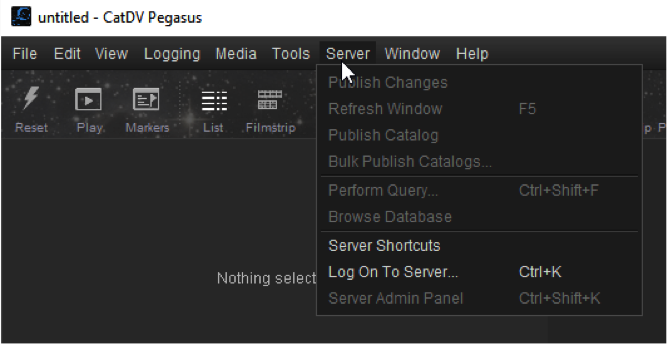
When the Connect To Server window appears click on the connect button.
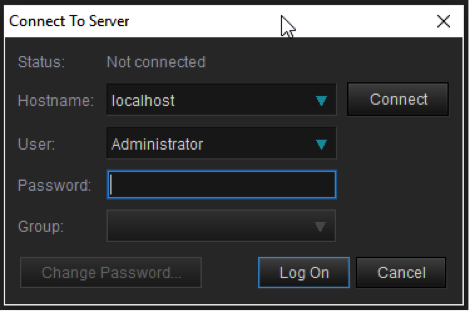
You will then be presented with a drop down list of production groups to select from. Choose the desired production group and click the log on button.
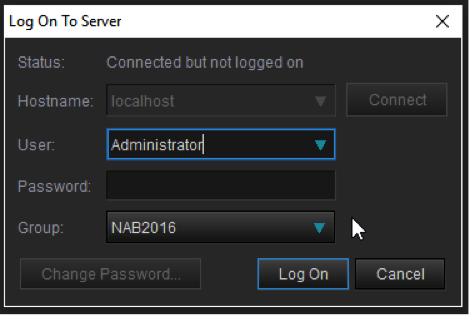
Click on the yes button to verify the production group to the used.
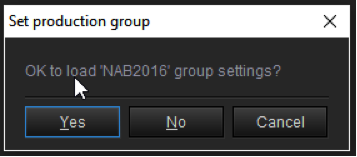
Click on the Server tab so that the drop down menu appears and then click on Server Admin Panel option.
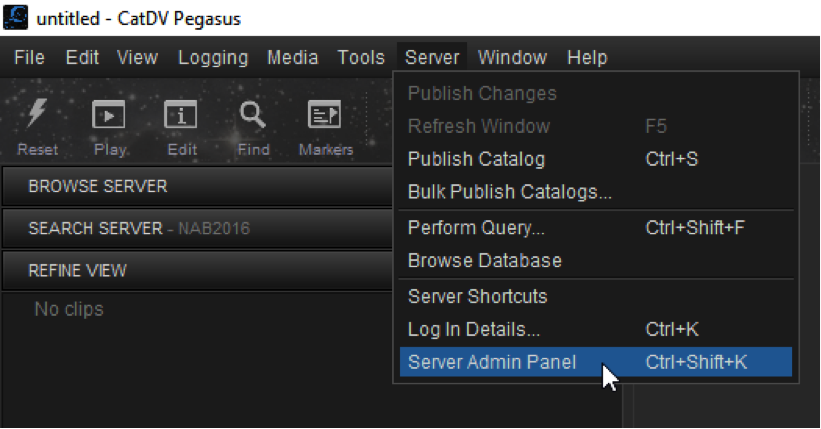
When the Server Admin Panel opens click on the User Admin tab to review the production groups in use. If you check the field set column you will see which production groups have a valid name. If the production group does not have a valid fieldset it will show as “No field set”.
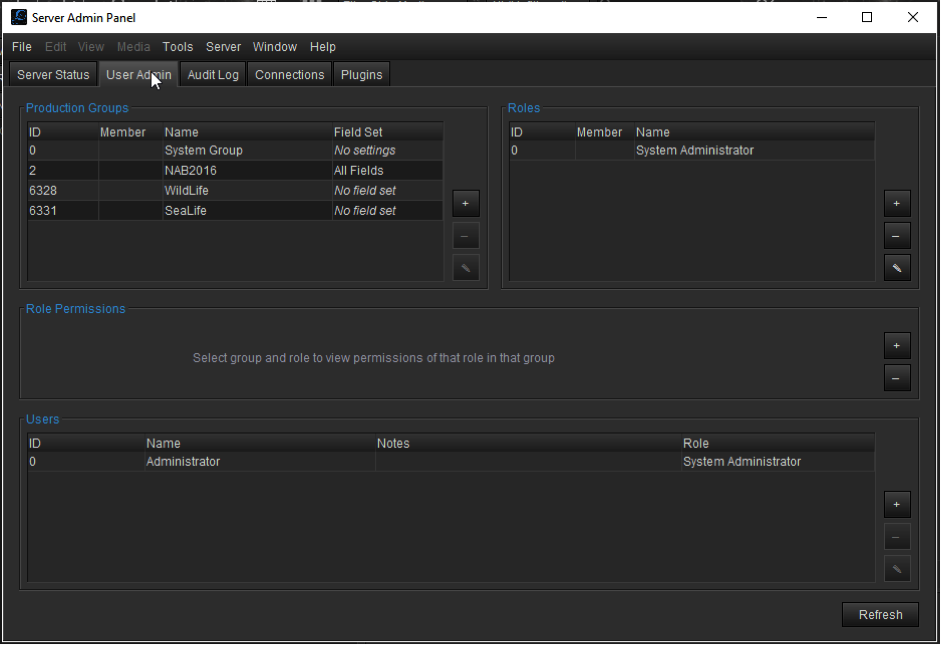
Highlight the production group that does not have a valid fieldset name and double click on the mouse.
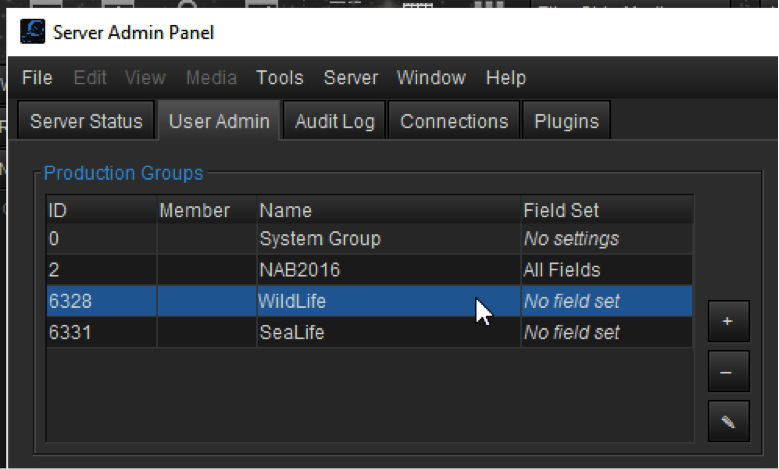
When the Edit Group window opens click on the Edit Group Settings button.
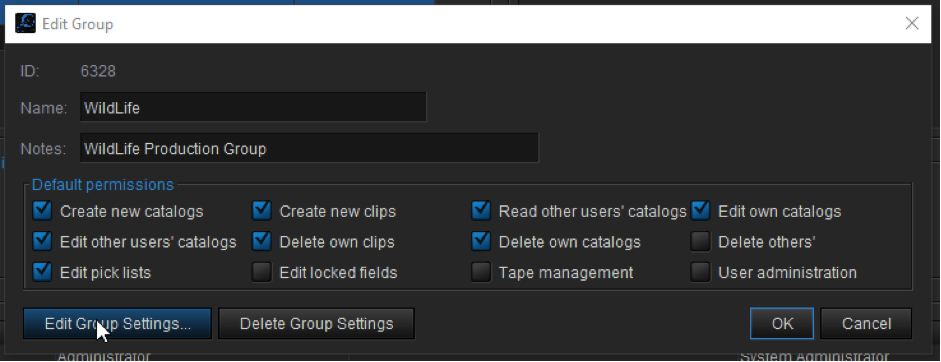
Click on the yes button when the Set Production Group window opens.
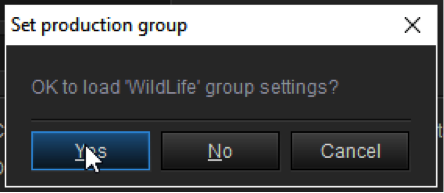
Then click on the drop down menu and select the Field Definitions option.
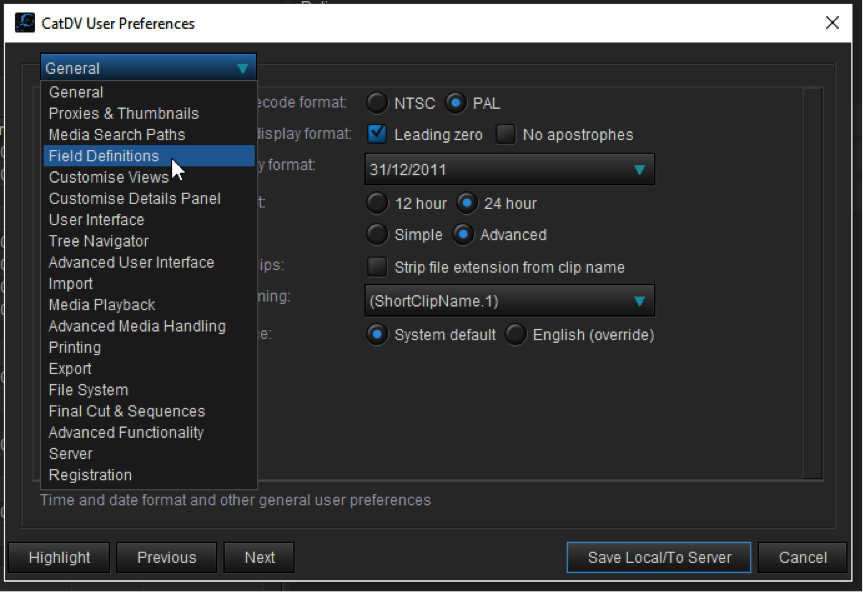
You will now be presented with the Field Definitions screen where the Field definition set description will be blank if you have not previously set one up. If that is the case, then click on the manage button to define a field set.
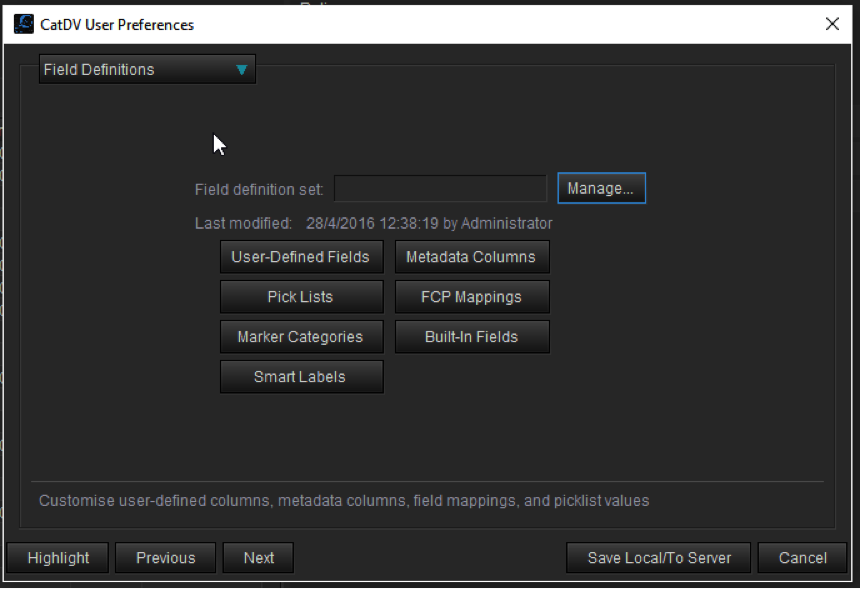
When the field set window opens click on the Save As button type, then type in the desired field set name in the pop-up window and click ok.
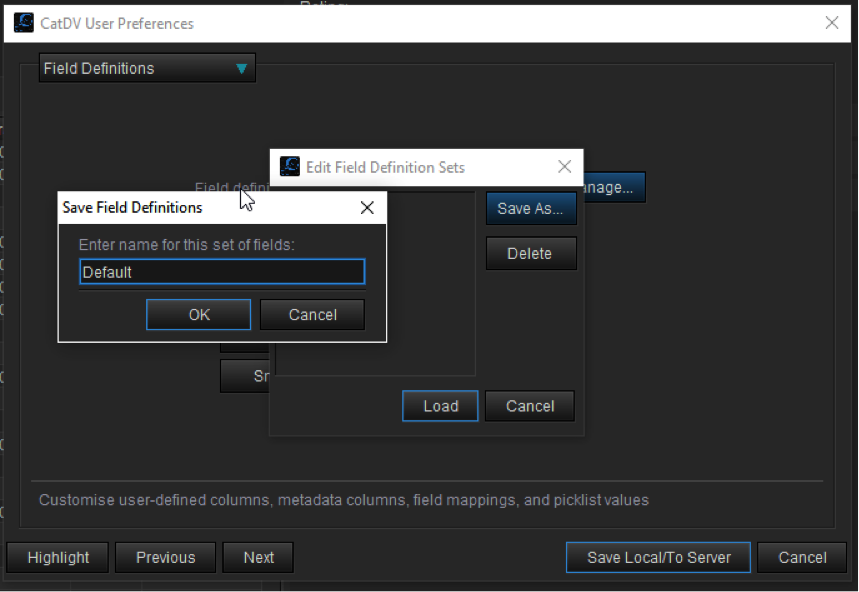
And finally click on the Save Local/To Server button to save your field set definition.
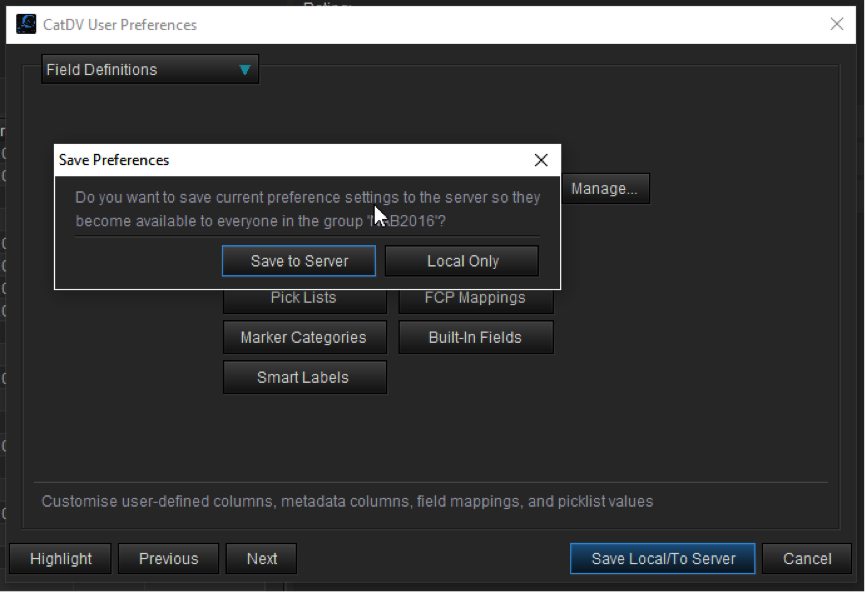
Please repeat the process for all production groups without a valid fieldset name.
