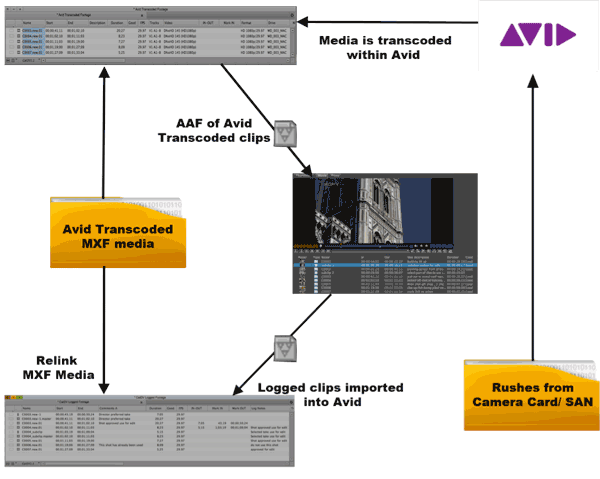Avid MXF Workflow
If you have your Avid Bin with transcoded clips you can export these clips and sequences into CatDV by exporting an AAF to CatDV. The media will be relinked to the Avid media Files folder on import to CatDV.
This allows other users of CatDV to access the Avid media master clips, subclips and sequences to log and add additional metadata within CatDV.
Using the AAF Tool you can then export logged clips from CatDV into a new Avid bin, your clips and sequences will have addition metadata logged in CatDV available to view in the Avid bin.
As long as the transcoded media is available to Avid within the Avid MediaFiles folder. Avid will relink logged clips and sequences from CatDV exported via AAF to the media stored in the Avid Media Files Folder.
Alternatively CatDV can import and playback Avid MXF media created in Avid Media Composer. This media is located in the Avid MediaFiles folder. Importing this media folder into CatDV allows you to browse and log your Avid media files. The logged clips can then be exported back to Avid.
Up to 100 Metadata Fields can be exchanged between CatDV and Avid. These CatDV fields can be selected from the Avid bin heading menu and displayed in the Avid bin as an Avid Column. Newly created Avid Columns can also be exported back to CatDV.
With MXF clips it is normal for the audio and video information to be written to separate files. When you import a P2 volume or an AVID folder CatDV will automatically combine video and audio tracks from separate files into a single clip, allowing you to play the files in synch without having to create a reference movie or transcode the files. Using “metaclips” you can create subclips, add metadata and log notes, build previews and treat native MXF files just like regular clips.